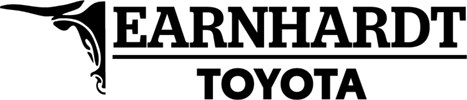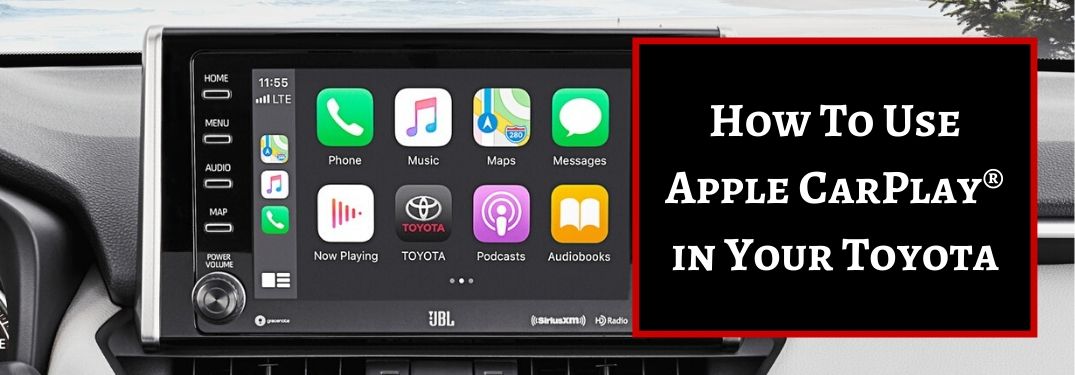
How To Set Up and Use Apple CarPlay® with Toyota Entune™ 3.0
The latest generation of Toyota vehicles – like the 2020 Toyota Highlander – will keep you connected no matter where your next family adventure may lead with the Toyota Entune™ 3.0 touchscreen infotainment system. With one-touch access to on-board Wi-Fi Connect, Android Auto, Apple CarPlay® and Amazon Alexa capabilities, Toyota Entune™ 3.0 will allow you to use your favorite apps on the go. Drivers who own the latest iPhone 11 can connect their phone to Toyota Entune™ 3.0 and use Apple CarPlay® to access iTunes, Apple Maps, iMessage, podcasts and more with the Toyota Entune™ touchscreen display. Learn how to set up and use Apple CarPlay® with Toyota Entune™ 3.0 with this step-by-step guide and how-to video series. Find a Toyota car, truck or crossover with Apple CarPlay® today when you visit the Earnhardt Toyota inventory!
READ MORE: Available 2020 Toyota Tacoma Interior and Exterior Color Options
Step-By-Step Instructions to Use Apple CarPlay® in Your Toyota
[wrc_column grid=”2″ width=”1″ type=”start”]
- Enable Apple CarPlay® and Siri Eyes Free® on Your iPhone
- Turn Apple CarPlay® On Via the Toyota Entune™ 3.0 Display
- Connect Your iPhone to Toyota Entune™ 3.0 with a Lightning Cable
- Connect Your iPhone to Toyota Entune™ 3.0 with Bluetooth in Select Models
- Select Enable Once or Always Enable Apple CarPlay® on the Touchscreen Display
- Select Menu > Apple CarPlay® to Enable Apple CarPlay®
- Apple CarPlay® Automatically Connects to Your iPhone When Connected Via USB
[/wrc_column][wrc_column grid=”2″ width=”1″ type=”end”]
[wrc_column grid=”2″ width=”1″ type=”start”]